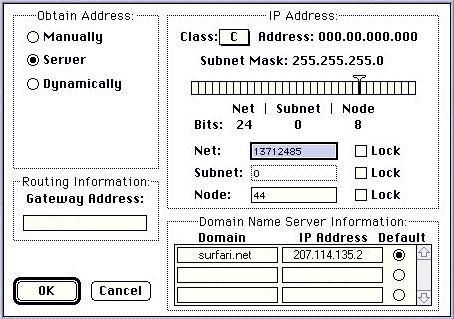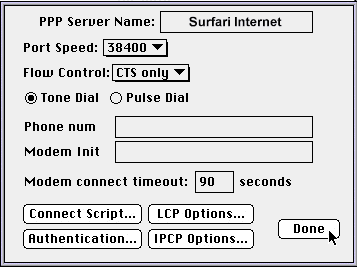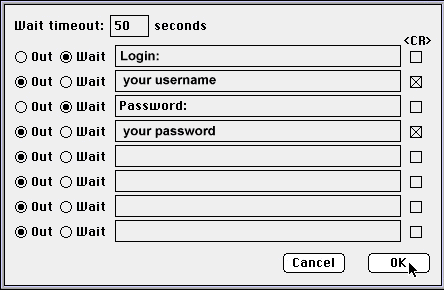Configuring Your Mac TCP
This will help you configure your Mac TCP dialer to work on the Internet.
First you must make sure you have Mac TCP installed on your machine.
To check this click on the 'Apple' icon in the upper left corner
of your computer screen. From there select 'Control Panels' and
then look to see if Mac TCP is listed. If it is, then continue with the
steps below. If you see TCP/IP then you need to go to
Configure TCP/IP for the Internet page. If you do not see Mac TCP or
TCP/IP then you must install the dialer from you
System Disks that came with your computer.
Setting up the Mac TCP dialer
Click on the 'Apple' icon located in the upper left hand corner of your computer screen.
Choose 'Control Panels' and then 'Mac TCP'
You should see a 'PPP' icon in the menu. After you select the icon click 'More'
In the 'Obtain Address' box select 'Server'
In the 'IP Address' box make sure that the 'Class' is set to C.
The Subnet Mask should be '255.255.255.0'
The bottom box 'Domain Name Server Information'
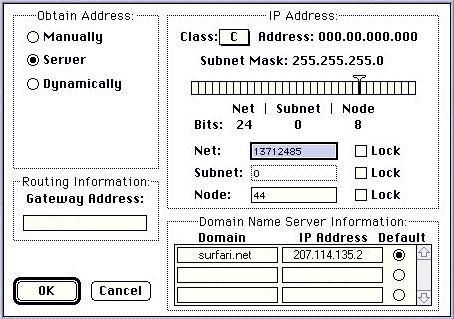
In the 'Domain' field type in surfari.net
In the 'IP Address' field type in 207.135.114.2
After you have completed those steps click the 'OK' button.
Close MacTCP
Then restart your computer for the changes to take effect.
After your computer restarts, open the folder on your desktop that contains
your Internet programs.
Then open the Dialer (MacTCP) icon.
- You should now see a Dialer (Mac TCP) menu. On that menu choose 'Config...'
- For the PPP Server Name type in Surfari Internet
- The port speed should be set to 19200 if you have a 14400 baud modem, 38400 if you have a 28000 baud modem and 57600 if you have a 33600 or higher modem.
- In the 'phone number:' field type in the modem access line for Surfari Internet as shown below, 597-3090
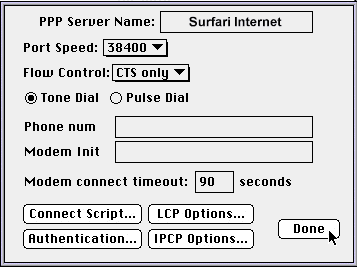
- Now click on the 'Connect Script...' button and a menu like the one below should pop up.
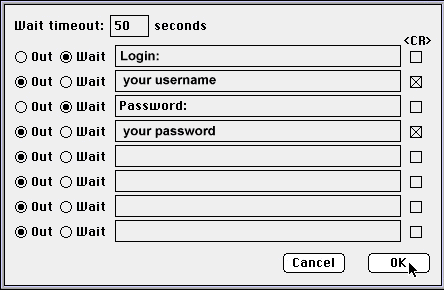
- Make all the correct changes as you see above.
- The 'your username' and 'your password' fileds above are only examples. You must replace them with your correct information.
- After you complete that step click 'OK' then 'Done'.
You should now be able to connect to Surfari Internet and start surfing!
© Surfari Internet Providers
Page last updated on