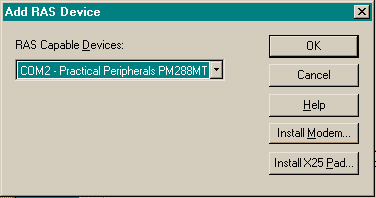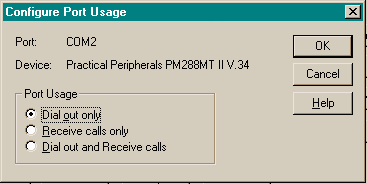Configuring Remote Access Services (RAS)
Now that you have RAS installed, you need to configure
it to use the modem connected to your system. Highlight the Remote Access
Service entry on your Network/Services tab, and click Properties.
You'll see a window titled "Remote Access Setup", with no entries.
Click the Add button. The "Add RAS Device"
window will appear, as below:
Select the modem you want to use (most people only
have one modem in their system), then click the OK button. If you
haven't previously installed your modem, select the Install Modem
button. You'll now return to the "Remote Access Setup" window,
and should see your modem listed now. Click the Configure button,
and you'll see the "Configure Port Usage" window:
By default, the Port Usage section will have "Receive
Calls Only" selected. Change this to the "Dial Out Only"
option, or to "Dial Out and Receive Calls" if you intend to also
configure yosystem to receive calls (not covered here). WARNING: Setting
your computer to accept calls can be dangerous if you don't set your security
options correctly! You could be making your system available to anyone
with a modem and your phone number!
Click the OK button to continue, then click
the Network button that's on the right side of the "Remote
Access Setup" window. You'll see a "Network Configuration"
window. Make sure that TCP/IP is the only protocol with a checkmark. Click
OK, then Continue to return to the Network/Services window.
Close that window by clicking OK. If Windows NT prompts you to reboot,
do so.
You can now go on to the next step, creating
a dial-up networking connection.