Macintosh OS 8 TCP/IP and PPP Settings
CONNECTING MAC OS 8 TO THE INTERNET
Here are the steps to configure PPP for an Internet connection:
- Select PPP from the control panels.
- Enter your username, password you obtained from Surfari.Net and the dial-up number (597-3090) in the appropriate boxes. You may choose to save your password so you are not prompted for it everytime you login.
- Please check the image to the right.
(Note - 'visitor' is an example)
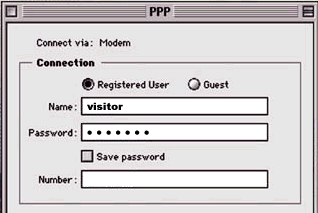
- Select TCP/IP from the PPP menu.
- Connect via : PPP
- Configure : using PPP server.
- In Name Server addr: box, enter in 207.114.135.2
- In the Search domains box, enter in surfari.net
- Check the image below to confirm.
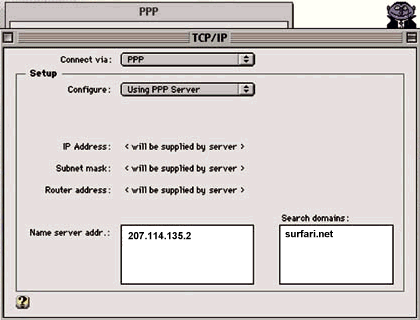
When you close PPP and TCP/IP, you will be prompted to save your settings. Choose to save your settings for future use. Like System 7.6, there is also a "Modem" control panel. You'll need to tell the system which port you're using and the type of modem connected to that port. There aren't too many modems to choose from. For example, there is only one definition for US Robotics modems, "US Robotics Universal," but it works fine with an x2 and a Sportster 28.8.