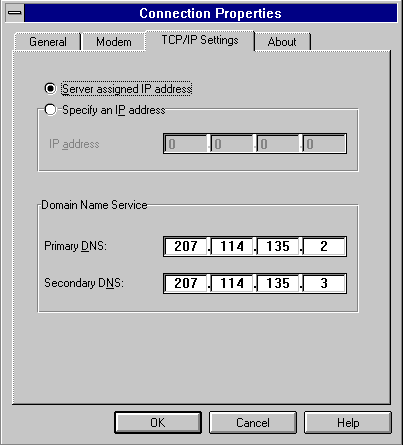Internet Explorer Dialer Settings for Windows 3.xx
These are settings for the dialer that comes with Internet Explorer for Windows 3.xx. The settings are for Surfari Internet users to get connected to ur service.Below is the dialer window that loads when you first attempt to call Surfari Internet and make your connection. Please note that "visitor" refers to a "username", the one you have on our service. The password (shown in "stars") is the password you have for our service. Verify that the phone number is correct and proceed to the image below for the next step.
Main Dialer Connection Window
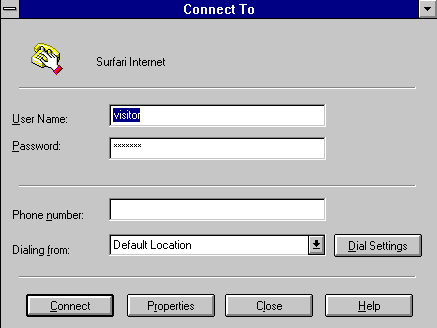
Now, click on the button shown on the image above called "Properties" located along the bottom of the Main Dialer Window. You will get another window in front of you like the one shown below. The first options to check are under the "General" binding tab section. Set up this screen just like the image displays below. Only check the boxes that are shown checked. Now proceed to the next image located below.
Dialer Connection Properties/General
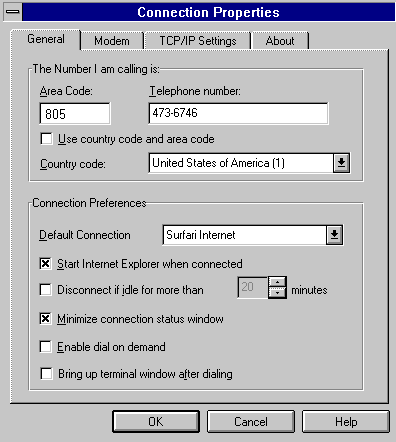
Now, click on the binding tab called "TCP/IP Settings" to
load the window shown below. You will also want to set it up exactly like the
image shows below. Click on the "Ok" button and close your dialer up
one time, then reload it for the settings to take effect.
Dialer Connection Properties/TCP-IP Settings